chrome.fileBrowserHandler
- Description
Use the
chrome.fileBrowserHandlerAPI to extend the Chrome OS file browser. For example, you can use this API to enable users to upload files to your website. - Permissions
fileBrowserHandler - AvailabilityChromeOS only Foreground only
The ChromeOS file browser comes up when the user either presses Alt+Shift+M or connects an external storage device, such as an SD card, USB key, external drive, or digital camera. Besides showing the files on external devices, the file browser can also display files that the user has previously saved to the system.
When the user selects one or more files, the file browser adds buttons representing the valid handlers for those files. For example, in the following screenshot, selecting a file with a ".png" suffix results in an "Save to Gallery" button that the user can click.
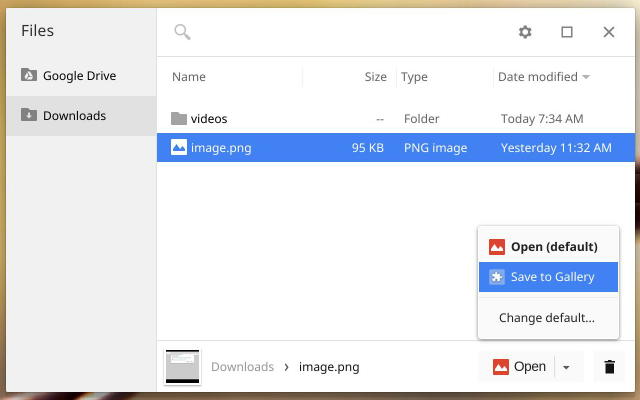
Manifest
You must declare the "fileBrowserHandler" permission in the extension manifest, and you must use the "file_browser_handlers" field to register the extension as a handler of at least one file type. You should also provide a 16x16 icon to be displayed on the button. For example:
{
"name": "My extension",
...
"file_browser_handlers": [
{
"id": "upload",
"default_title": "Save to Gallery", // What the button will display
"file_filters": [
"filesystem:*.jpg", // To match all files, use "filesystem:*.*"
"filesystem:*.jpeg",
"filesystem:*.png"
]
}
],
"permissions" : [
"fileBrowserHandler"
],
"icons": {
"16": "icon16.png",
"48": "icon48.png",
"128": "icon128.png"
},
...
}Note: You can specify locale-specific strings for the value of "default_title". See Internationalization (i18n) for details.
Implementing a file browser handler
To use this API, you must implement a function that handles the onExecute event of chrome.fileBrowserHandler. Your function will be called whenever the user clicks the button that represents your file browser handler. In your function, use the File System API to get access to the file contents. Here is an example:
chrome.fileBrowserHandler.onExecute.addListener(async (id, details) => {
if (id !== 'upload') {
return; // check if you have multiple file_browser_handlers
}
for (const entry of detail.entries) {
// the FileSystemFileEntry doesn't have a Promise API, wrap in one
const file = await new Promise((resolve, reject) => {
entry.file(resolve, reject);
});
const buffer = await file.arrayBuffer();
// do something with buffer
}
});Your event handler is passed two arguments:
- id
- The "id" value from the manifest file. If your extension implements multiple handlers, you can check the id value to see which handler has been triggered.
- details
- An object describing the event. You can get the file or files that the user has selected from the
entriesfield of this object, which is an array ofFileSystemFileEntryobjects.
Summary
- Types
- Events
Types
FileHandlerExecuteEventDetails
Event details payload for fileBrowserHandler.onExecute event.
Properties
- entries
any[]
Array of Entry instances representing files that are targets of this action (selected in ChromeOS file browser).
- tab_id
number optional
The ID of the tab that raised this event. Tab IDs are unique within a browser session.
Events
onExecute
chrome.fileBrowserHandler.onExecute.addListener(
callback:
function,
)
Fired when file system action is executed from ChromeOS file browser.
Parameters
- callback
function
The
callbackparameter looks like:(id: string, details: FileHandlerExecuteEventDetails) => void- id
string